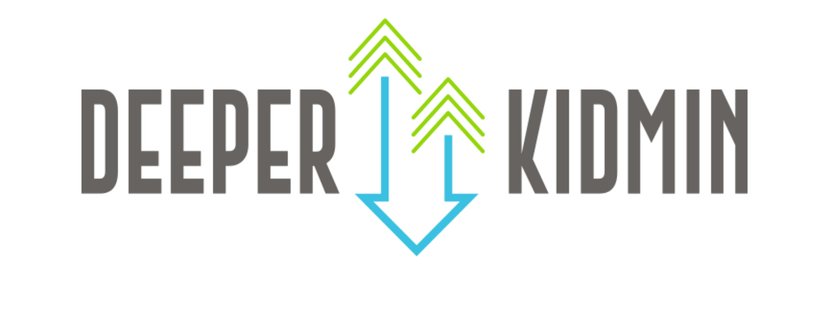Start Here
We are PUMPED you’re interested in submitting a teaching content resource to the Deeper KidMin Marketplace! This could be anything from a single lesson on the fruits of the Spirit to an entire curriculum unit on the prophets. These guidelines will help you modify the resource you’ve created so other KidMin leaders can use it with ease in their own ministries around the world. They may seem intimidating, but these guidelines focus more on formatting than content, and they can be applied to almost any resource. Use the checklist below as a cheat sheet for following these guidelines.
The Basics
-
Teaching resources must be submitted in Word documents using Century Gothic 12pt font for the body text and Century Gothic ALL CAPS 16pt font for section/activity titles. You can also include a PDF if you’d like to showcase special fonts or design with the lessons, but an editable Word document should also be included so other KidMin leaders can make adjustments as needed for use in their own ministries.
-
Lesson content must be submitted as word-for-word manuscripts unless leaving room for KidMin leaders to include details specific to their ministry setting.
-
Edit before you submit. Then edit again. Then ask your English major friend to edit for you. If your content is full of typos, incomplete sentences, or contains grammatical/structural errors, we will return it to you. (We’re not trying to make your life difficult; we just have limited editorial resources.)
-
Make sure all elements and writing within the resource are your own creation.
-
Submit all resources with multiple files as a ZIP folder. Maximum file upload size is 250MB. You may need to include several ZIP files in one resource if your files are too large to submit together in one folder.
-
Want a submission checklist to help you make sure your resource is ready to go? Download the DKM Marketplace Resource Submission Checklist now.
How To Format Your Documents
EDITABLE WORD DOCUMENTS:
-
Include a title page with the name of the unit, the specific lesson title (if applicable), the main passage of Scripture, “Written by (your name)” and “Published by Deeper KidMin”. Optional: include unit title graphic.
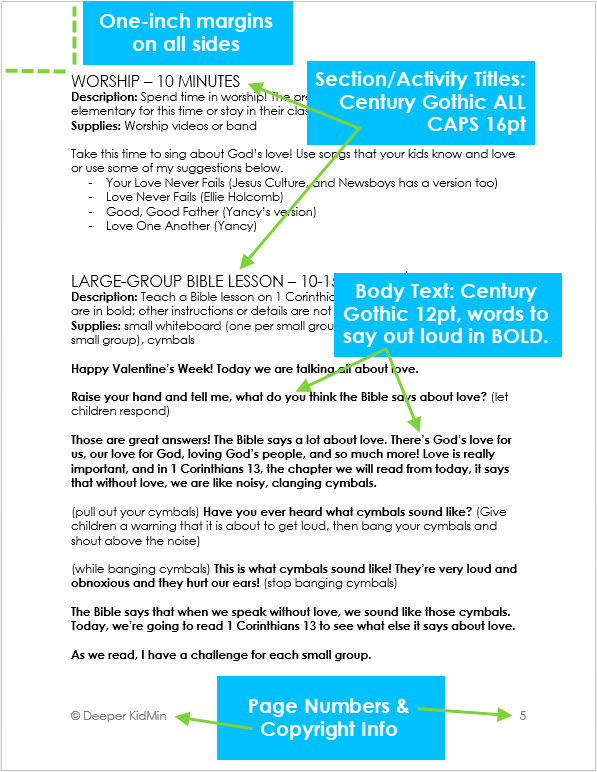
-
Teaching resources must be submitted in Word documents using Century Gothic 12pt font for the body text and Century Gothic ALL CAPS 16pt font for section/activity titles.
-
Margins should be set to “Normal” with 1″ margins on each side (top, bottom, left, and right).
-
Place page numbers in the footer in the bottom right corner of each page. Optional: place your copyright information (copyright symbol and your name) in the footer in the bottom left of each page.
-
Include a short description and supplies list for each activity within a lesson so KidMin leaders can see at-a-glance what an activity is and how to prepare for it.
-
Use one space after each period. If you are a traditionalist and use two spaces after a period in your writing, use Find>Replace for an easy fix.
-
Avoid using tables or text boxes, as the formatting can change from computer to computer when others open the resource. Save the special formatting for the PDF Version (see below).
-
If you choose to capitalize God or Jesus pronouns like He, Him, His (or not), be sure to be consistent throughout.
-
Pay attention to the tenses when recounting Bible stories. Don’t mix past tenses with present tenses (as in, “Jesus looks at the disciples, and He said to them…”) Be consistent.
-
When quoting Scripture…
-
Use the entire passage in your manuscript when possible.
-
If you are providing a modified version of a passage (common when teaching children), please note that by putting “Modified Version of [Scripture Passage]” before the modified passage.
-
Italicize all passages of Scripture.
-
Include the translation of Scripture you are using so others know which translation a certain verse or passage is coming from. An abbreviation is more than acceptable. For example: (NIrV) instead of New International Reader’s Version
-
Try to use the same translation throughout the entire lesson, unless using different translations for teaching purposes.
-
-
For teacher wording and notes…
-
Any words a teacher should say out loud should be bolded. Optional: Type “Say:” or “Ask:” before content a teacher should say out loud.
-
Notes or actions a teacher would do but not necessarily say should be in (parenthesis) and unbolded.
-
-
Download the DKM Teaching Content Template to help you get started.
PDFs:
-
Make sure the PDF document matches the Word Document word-for-word, even if the formatting is different.
-
The title page should be the first page of your PDF and contain all parts listed for the Word Doc title page listed above.
-
You can format your PDFs however you’d like (font, sizing, pictures, borders, tables, etc.) as long as they accompany the simple, editable Word Documents described above.
-
The PDF’s are a way to showcase your creativity as a creator and give your content the look and feel of its overall theme.
-
You are not required to include PDF versions of your lesson.
Tips for Self-Editing
-
Remove all inside jokes or group-specific references (anything only your group would understand.) Your teaching notes may have included specific announcement details like “We had so much fun at The Grove last year, we’re doing it again! So be sure to grab your popsicles and join us!” but this won’t be helpful to another leader. So delete them.
-
Edit the content so it makes sense even if you are not the one presenting it. Your personal illustration story about how you went zip lining across Niagara Falls with Ryan Frank is awesome. But we’re willing to bet the KidMin leader using your resource probably hasn’t had the same experience. Instead, include a teacher note giving leaders an idea of what type of illustration or media they might use to make the same point. For example: Tell a story about a time when you were scared to try something or when the presence of a friend made something easier.
-
Use a resource like Grammarly when you write and edit. It’s like Spell Check on steroids.
-
Read your content out loud. Sometimes it’s easier to hear how readable your wording is when you hear the words out loud rather than just in your head.
-
Ask a friend! The best writers and creators always ask for feedback from a trusted friend and counterpart. Send your resource to another KidMin leader and ask for their feedback on readability and ease of use. Sometimes things that make sense in our minds don’t make sense to others.
What to Include in Your Teaching Content Submission
-
Editable Word Documents for each week/major piece of the content (not applicable for printables or handouts). For example, if you are submitting a 5-week unit on the Parables of Jesus that includes both large group and small group time, you should submit 10 Word documents: Week1LargeGroupGuide.docx, Week1SmallGroupLesson.docx, Week2LargeGroupGuide.docx, Week2SmallGroupLesson.docx, etc.
-
Optional, specially-formatted PDF versions of the Word Documents (just make sure any edits you make to the Word Documents after submission are also applied to the PDFs).
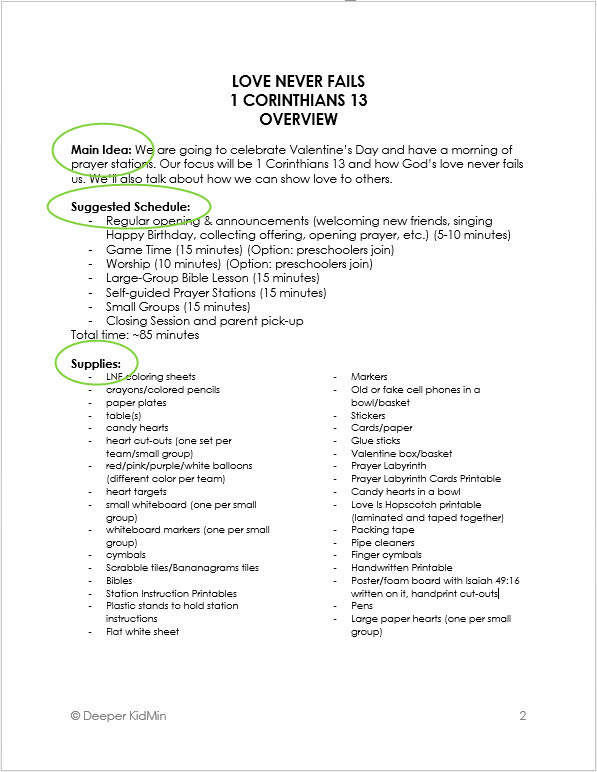
-
Each lesson within the larger unit should include…
-
Any printables or handouts used in the lesson. These can be in PDF format to maintain the integrity of design often necessary with printables.
-
An overview page of the lesson that includes a main point description, a list of supplies for the lesson, and a suggested schedule/order of events, or at minimum, the expected time length of each activity and the overall lesson.
-
-
A unit/theme title graphic and a main verse graphic in presentation (1024px x 768 px) or widescreen (1920px x 1080) size in JPG/JPEG format. Because so many children are visual learners, these 2 graphics must accompany every teaching content resource.
-
As always, your safest bet is always to use only things you’ve created yourself, but we know that’s not practical for everyone. We can’t all be clip artists and font designers as well as amazing KidMin leaders.
-
Fear not! We’re here to help. As luck would have it, the Deeper KidMin community has a graphic designer who can get you all set up with the graphics you need. See all that Chris has to offer here.
-
We also encourage you to reach out to someone in your congregation or on your staff who has graphic design skills. Share your ideas and themes with them, and see if they’d be willing to create some graphics for you.
-
There are also lots of other websites of image and clip art libraries. It can be tough to know which sites to trust, and how to navigate their licensing rules, so it’s good to be cautious and read carefully. We’ve done some research for you and found a few sites you might want to check out.
-
Free/Public Domain
-
New York Public Library (Public Domain Digital Collection)
-
Library of Congress Prints & Photographs catalog (Many of these images are stated to be in the public domain, although it’s important to make sure you’re reading the description for each image you want to use. The LOC does not make any guarantees about its rights assessment.)
-
Pixabay
-
Openclipart (Openclipart offers clipart using the creative commons zero (CC0) license which means they let folks use these images for whatever they want. For websites like this one which rely on submissions from users, it’s important to keep in mind that the work may not be vetted and the user who uploaded the image may not have been the creator or copyright owner, or had the proper permissions. As always, use your good judgment and ask questions.)
-
-
Subscription-Based/Pay-Per-Image
-
-
Other graphics could include social media graphics, game graphics, a main point graphic, a blank slide of the theme background so KidMin leaders can create their own unit slide, and more.
-
Note: We highly recommend including social media graphics within your resource so KidMin leaders can share about the content with parents and families through their social media platforms. Social Media graphics should be submitted in 800 px by 800px size.
-
-
Though not required, you can also include presentations along with your teaching content. Submit them in PowerPoint files that are completely editable for the end user.
-
If your teaching content includes video clips…
-
Do not include copyrighted video files along with your resource submission. For example, if you show a movie clip in the lesson, don’t submit the actual clip. Instead, in your teaching notes, include the movie title and the time code location of the clip. (For example: Inside Out, clip start: 01:43:18 / clip end: 01:46:25.)
-
If you use an online video clip (YouTube, Vimeo, etc.) in your lesson, don’t include the video file in your submission. Instead, include the URL where the clip can be accessed.
-
If you create an original video clip in your lesson, DO include the video file in your submission. Just make sure the content is 100% yours.
-
-
Think of parts of the resource you could give away as a free sample – maybe it’s an activity you want featured in the weekly DKM Free Download schedule or if it’s a series, a full lesson that people can download for free to get a feel for your writing.
Naming Your Files & Folders
To help a KidMin leader who just downloaded your resource use it quickly and easily (and to help our editors review your resource at-a-glance), please organize the files in your submission accordingly:
-
Main Folder(s): Labeled with the title of your series and the content it contains. For example, label one folder “Squeaky Clean Teaching Documents” and a second folder “Squeaky Clean Graphics & Media”.
-
Because of file size, you may need to submit multiple ZIP files for one resource. The best way to divide up the resources is by content. For example, zip all teaching content in one folder and zip all graphics & media in another folder.
-
For multi-week series/curriculum/lessons, each item should be labeled with the week number, series title, and type of content it contains: Week1SqueakyCleanLargeGroupLeaderGuide.docx, Week1SqueakyCleanSmallGroupLeaderGuide.docx, Week2SqueakyCleanLargeGroupLeaderGuide.docx, Week2SqueakyCleanSmallGroupLeaderGuide.docx, and so on.
-
Place all printables, handouts, etc. in the folder of the week it would be used and name it what you call it in the teaching notes and lesson details. For example, if the week 3 lesson calls for the Handprint Printable, label the file “Week3HandprintPrintable.pdf” and place it in the Week 3 folder.
-
If you choose to submit PowerPoint presentations, label each file with the week number, series title, and content it contains: Week1SqueakyCleanLargeGroup.ppt.
-
Label graphics as UnitTitleSlide.jpg, UnitMainPointSlide.jpg, UnitBlankSlide.jpg, UnitWeek1MainPoint.jpg, etc.
-
Compress all files and submit as a ZIP file/folder. The maximum file upload size is 250 MB.
How To Increase Probability of Resource Approval
-
Follow these submission guidelines carefully. Use the DKM Teaching Content Template to help you get started.
-
Edit and submit clean, ready-to-go resources.
-
Offer part of the whole resource (a game, a printable, an object lesson, etc.) as a free resource in your store. This will not only help you gain approval but will give other KidMin leaders a taste of what your resource offers before they commit to purchasing from you.
-
Send a list of your free resources to Brittany at brittany@deeperkidmin to be included in the weekly Free Download schedule. This will help you get the word out about your resource and encourage KidMin leaders to download it.
-
Stay Legal: Any images (even fonts), wording, or ideas you use in the graphics must be your own creation or you must have permission to use them for commercial purposes.
-
If one of your resources is not approved the first time, make the recommended changes and submit it again!